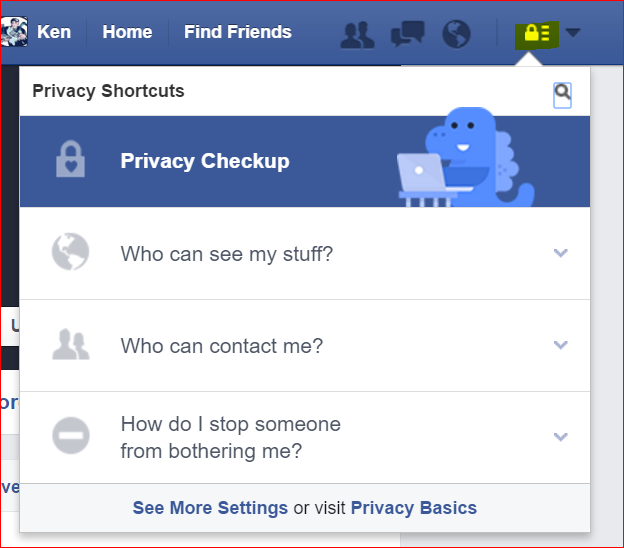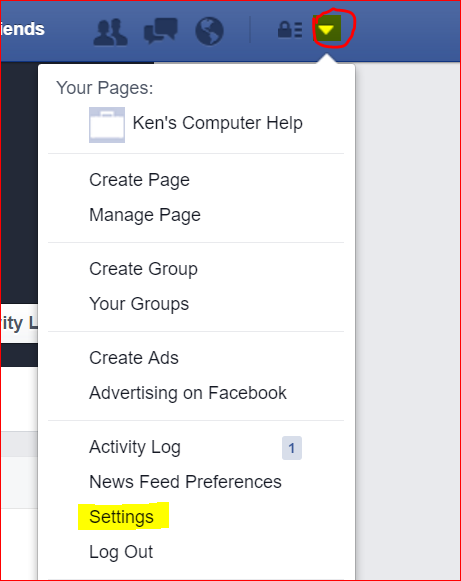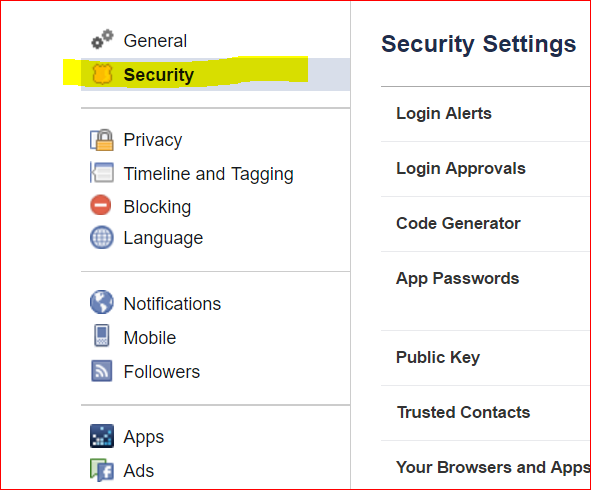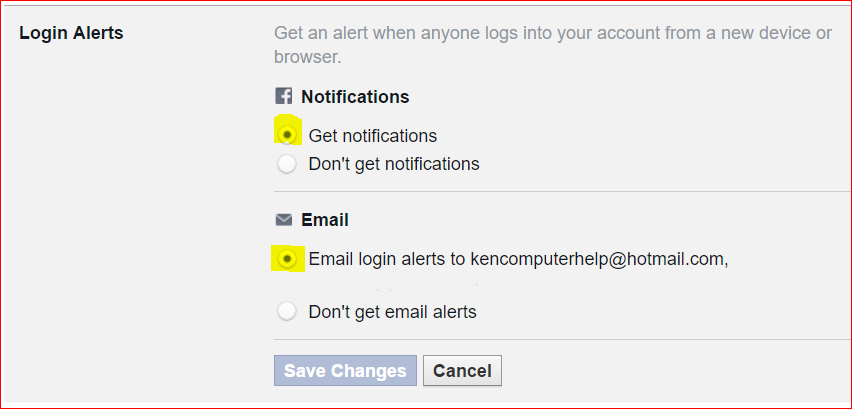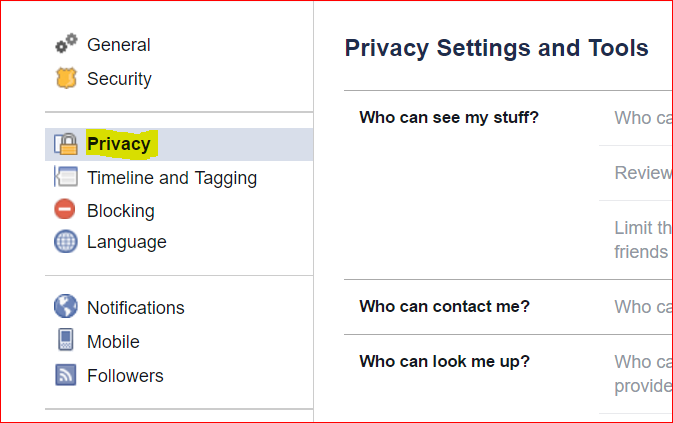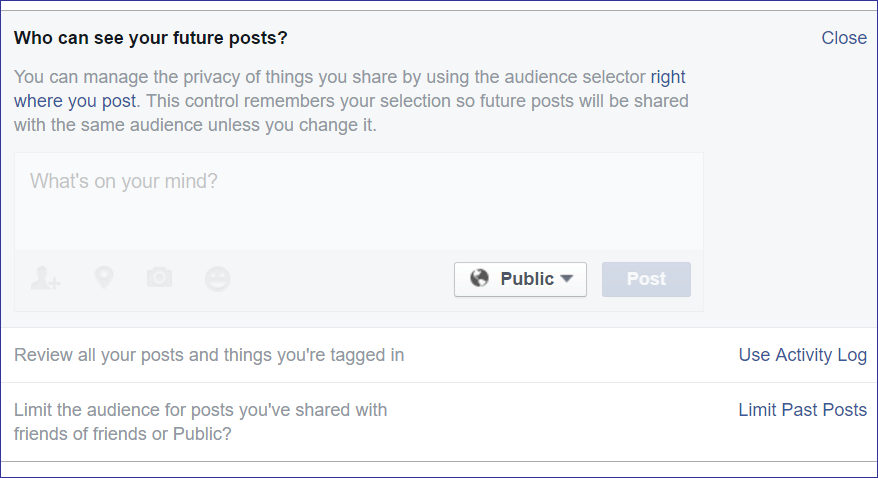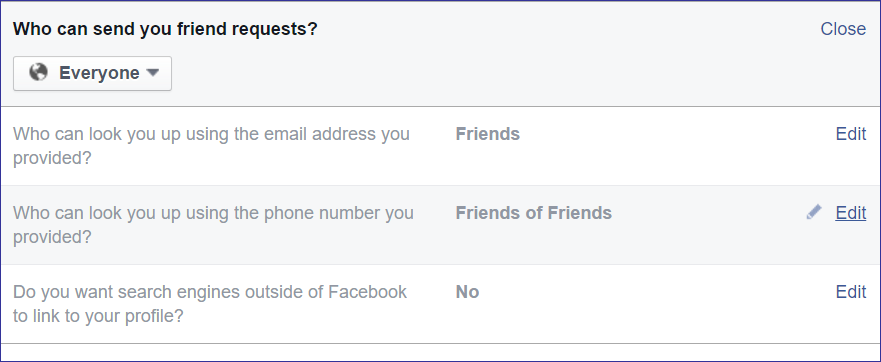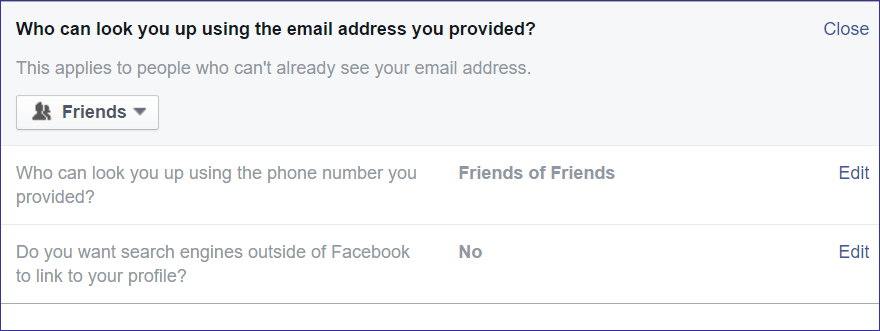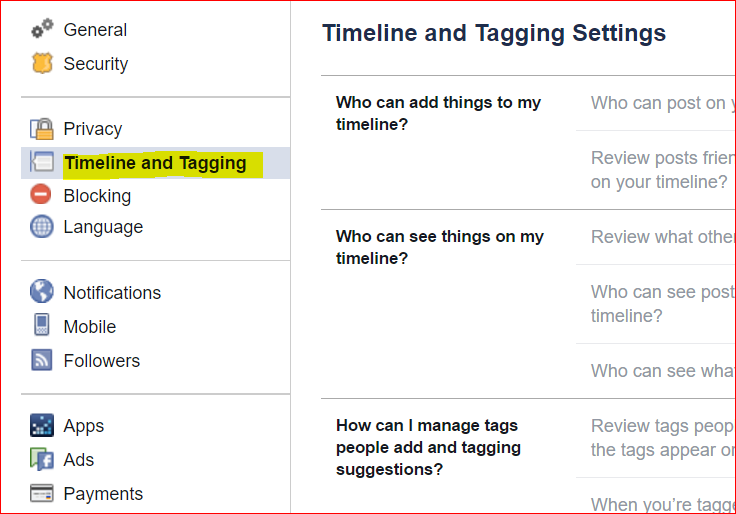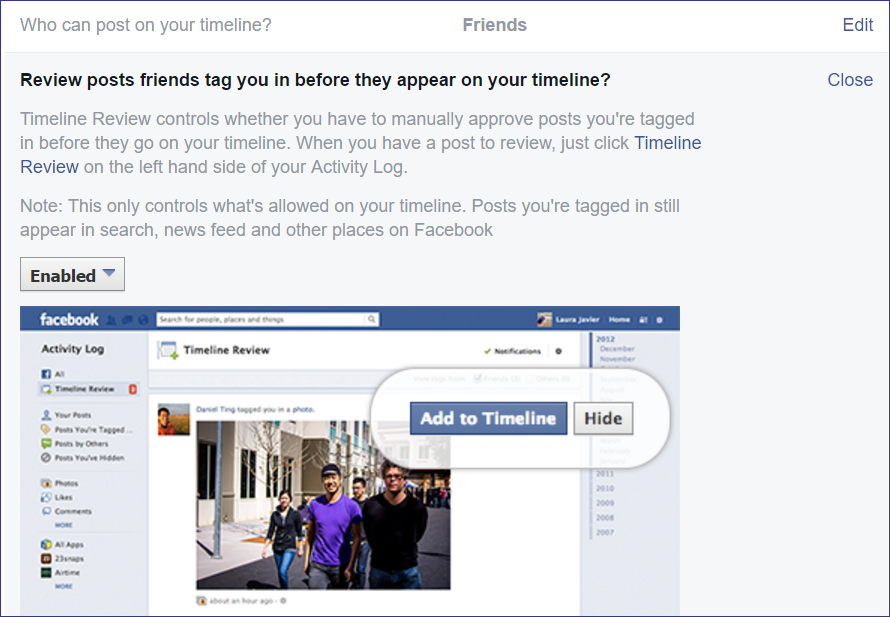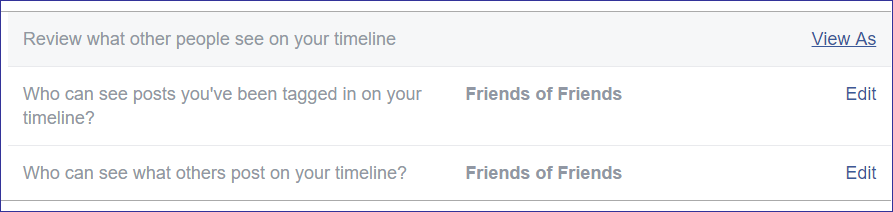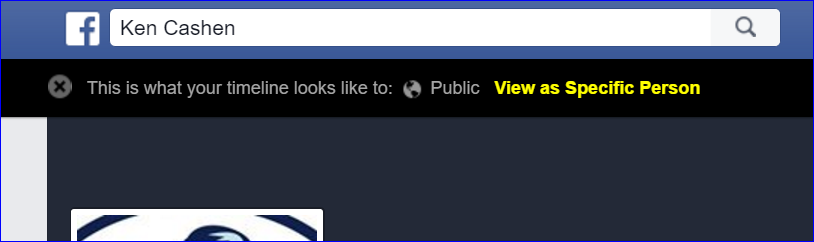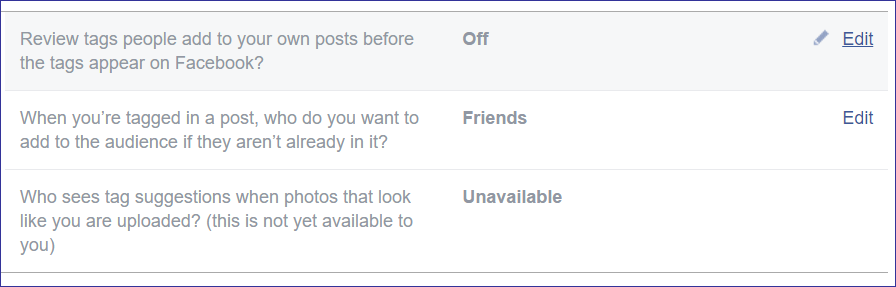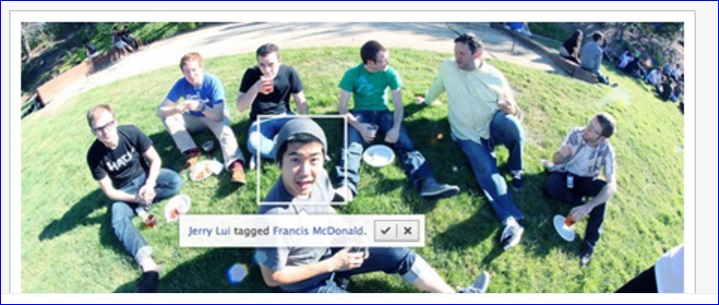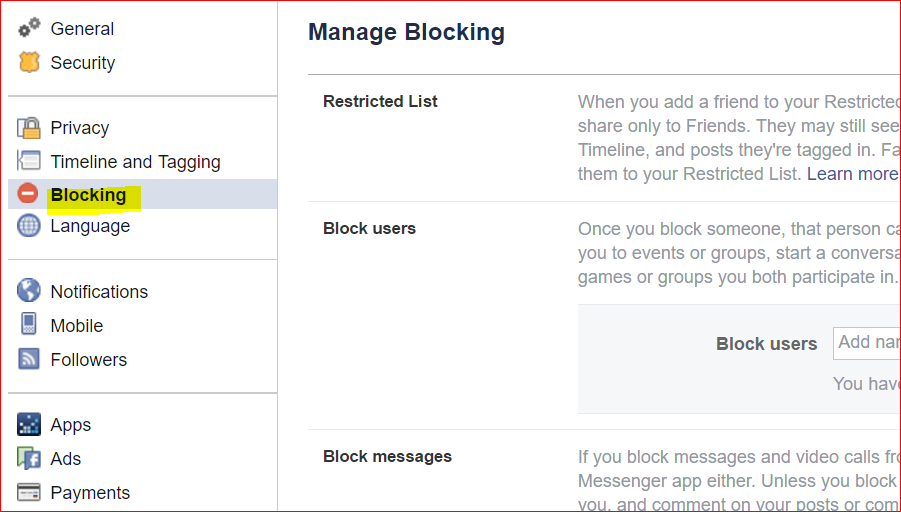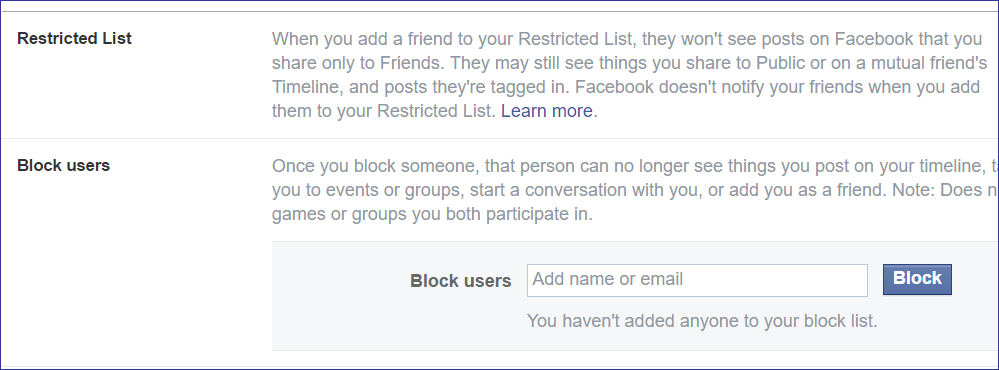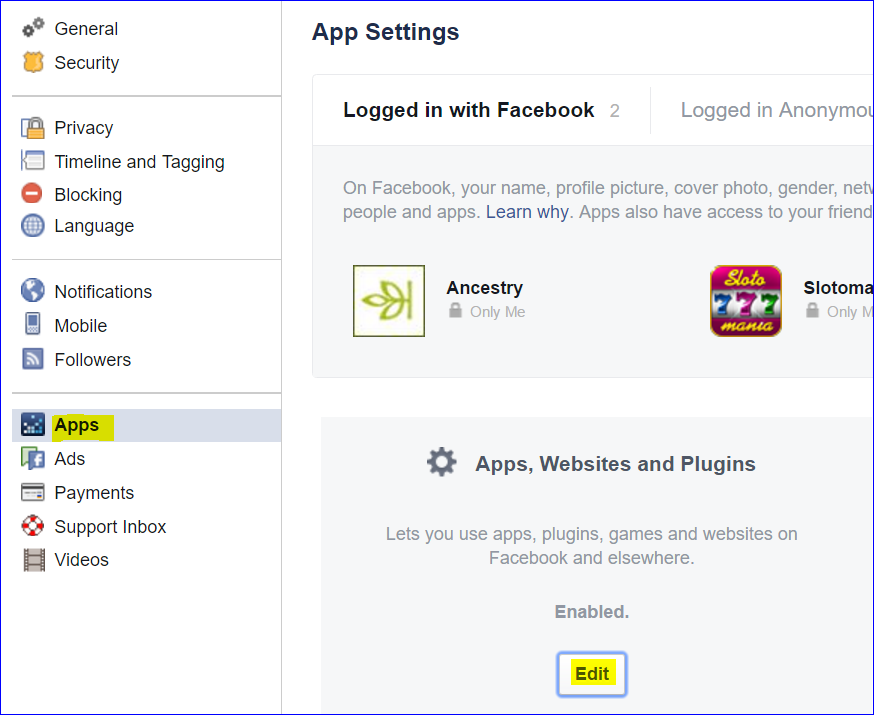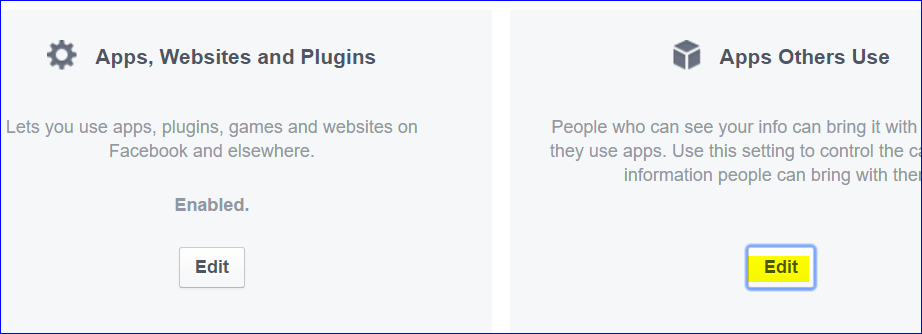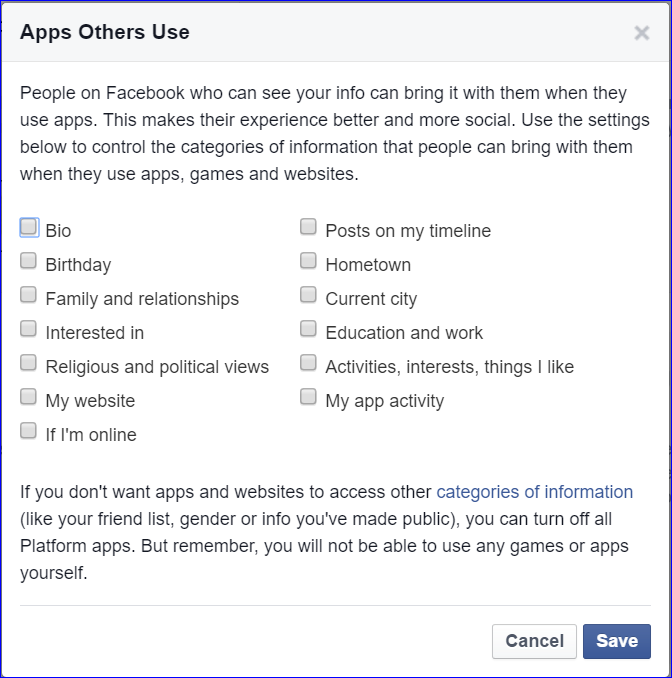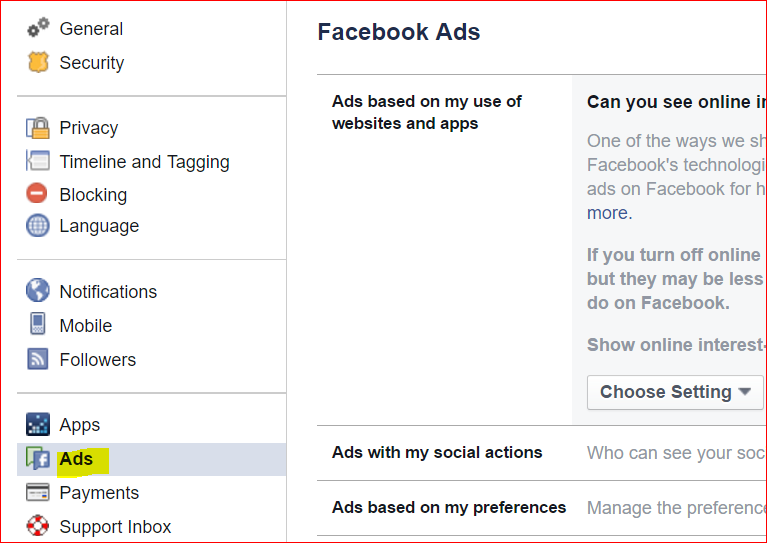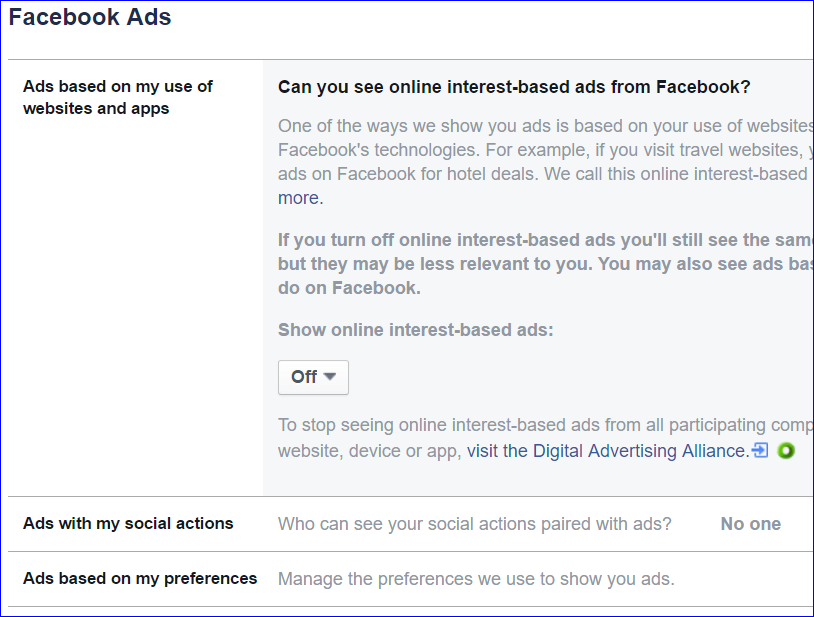What is blocking? What happens when I block someone?
You can block someone to unfriend them and prevent them from starting conversations with you
or seeing things you post on your profile.
People you block can no longer:
- See things you post on your profile
- Tag you
- Invite you to events or groups
- Start a conversation with you
- Add you as a friend
Blocking is reciprocal, so you also won't be able to do things like start a conversation with
them or add them as a friend. Keep in mind that blocking someone may not prevent all communications
or interactions, such as in apps or groups, and only affects your experience on Facebook, not elsewhere on the web.
Note: Removing a block will not restore the friend connection. If you block a friend and then remove
that person from your block list, you'll need to send them a new friend request.